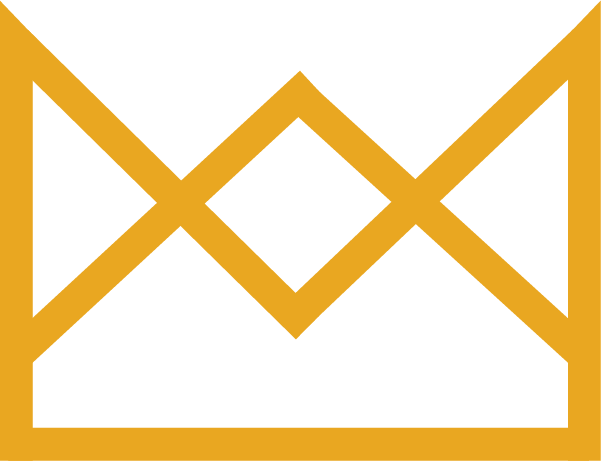LINQ App Training & Support
Welcome to your LINQ profile! A new way to share your contact information.
6 Simple steps to get set up with your new LINQ App and Card:
-
Follow the link the in the activation email to set up your account
-
Once logged in, add your information (see below for profile building instructions)
-
Download the LINQ app to your mobile phone (links to download the app are below)
-
Log in to the LINQ app on your phone
-
Personalize your profile further & add the Colten Feather Logo (download it here)
to the small logo circle
-
Personalize even more by adding social media and online profile page links
(click here to view our company links, and copy and paste to your profile)

Building your profile:

Brant Phillips' LINQ Profile - Example:

Lisa Simpson's LINQ Profile - Example:

What Next?
Once you have created your Linq profile and downloaded the LINQ app to your phone, you can link one of the physical business card to your account. With this card, you can ‘tap’ any new iphone and it will automatically take that phone straight to your business card. For older iphones and android devices, they can simply scan the QR code on the back.
You can also do this right from the LINQ app, so the physical cards are more a fun talking point for clients.